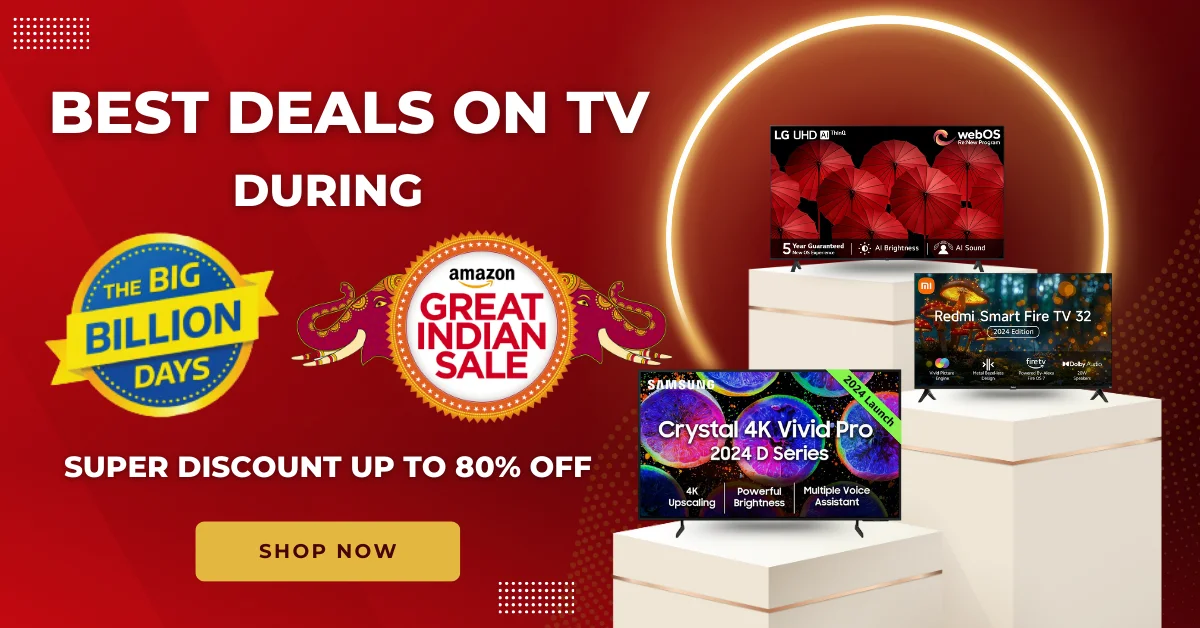As AI tools become more integrated into our workflows, OpenAI has introduced a new feature called ChatGPT Canvas. Designed to enhance user interaction with AI, this feature is part of OpenAI’s GPT-4o model and is available for ChatGPT Plus and Team users. It offers a more dynamic and flexible way to work with generated outputs, making AI collaboration smoother, whether for text or code.
In this post, we’ll delve into what ChatGPT Canvas is, how it works, its key features, and how to make the most out of this new tool to streamline your creative process.
ALSO READ – 7 Best AAA Games for iPhone 16 – You Won’t Believe the Graphics #4 Will Shock You!
What is ChatGPT Canvas?
ChatGPT Canvas is a new user interface added to the ChatGPT platform, aiming to address the limitations of the traditional chatbot-style interaction. With Canvas, users can refine the AI-generated output in a separate window, making adjustments directly to the text or code without engaging in continuous back-and-forth interactions.
This innovative feature lets users make targeted edits and suggestions in real-time, allowing for seamless collaboration with the AI model. Whether you’re editing long-form content or reviewing code, ChatGPT Canvas makes it easier to refine, polish, and customize your outputs.
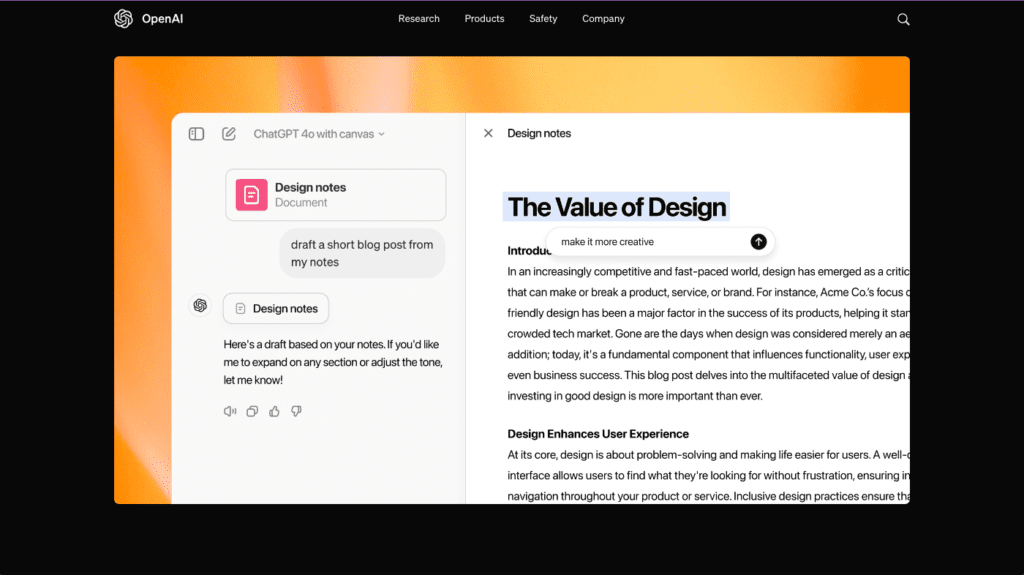
Key Features of ChatGPT Canvas
- Real-Time Editing
One of the primary benefits of ChatGPT Canvas is the ability to highlight specific sections of the output and suggest changes. You can interact directly with the text or code, offering inline feedback and seeing the model make adjustments in real time. - Pre-Made Shortcuts
OpenAI has included several shortcuts to expedite common editing tasks. For example, you can adjust the document length, customize the reading level, check grammar, or even add emojis to enhance the user experience. - Code Reviews and Debugging
For developers, Canvas is a game-changer. The feature includes options for reviewing and debugging code, adding logs and comments, and even translating code into different programming languages such as JavaScript, Python, C++, and more. This functionality makes it easy to fix bugs or reformat code directly within the Canvas interface. - Inline Feedback for Both Text and Code
Whether you’re refining written content or working on complex code, ChatGPT Canvas offers a user-friendly way to edit outputs. You can suggest edits to improve clarity, change the tone, or even restructure paragraphs—all in one place. - Audience Customization
Canvas allows for reading level customization, making it simple to adjust content for different audiences, whether you’re writing for professionals, students, or casual readers.
How ChatGPT Canvas Enhances Workflow
Prior to the introduction of Canvas, users had to rely solely on text-based interactions with the ChatGPT model. This often involved sending numerous prompts to refine outputs, which could be time-consuming and cumbersome.
With Canvas, OpenAI has streamlined the process, allowing for more efficient collaboration. The feature is particularly useful for professionals who need to generate high-quality content or code with minimal revisions. Canvas simplifies the process by keeping everything in a single interface, minimizing the need to toggle between multiple chats or apps.
ALSO READ – How to Download Invoice from Flipkart – Simple and Easiest
How to Access and Use ChatGPT Canvas
Here’s a step-by-step guide on how to get started with ChatGPT Canvas:
- Open ChatGPT
Visit chatgpt.com and log in to your account. If you’re a ChatGPT Plus or Team user, you can access Canvas as part of your subscription. - Select GPT-4o with Canvas
In the model selection drop-down, choose “GPT-4o with Canvas” to activate this feature. - Enter Your Prompt
Input your prompt or task, whether it’s generating text or code. Once the AI provides an output, a separate Canvas window will open. - Edit in Real-Time
In the Canvas window, highlight any portion of the output and suggest changes or make adjustments directly. You can ask ChatGPT to refine the text by clicking on ‘Ask ChatGPT’. - Utilize Shortcuts
Use the Canvas shortcuts found in the bottom-left corner of the window. These allow you to:
- Adjust reading level
- Change text length
- Check grammar
- Insert emojis
- For developers: fix bugs, add comments, or translate code into different programming languages.
- Inline Feedback
As you review the output, you can provide inline feedback for quick revisions, improving both the quality and readability of your text or code. - Trigger Canvas without Changing the Model
If you’re working in the standard GPT-4o interface, you can activate Canvas by simply writing “use canvas” in your prompt. This will automatically switch you to the Canvas window.
Why Use ChatGPT Canvas?
There are several reasons why ChatGPT Canvas is a valuable tool for both writers and developers:
- Increased Productivity: The ability to make edits directly in a dedicated window reduces the need for back-and-forth communication with the AI, speeding up the revision process.
- Customizable Outputs: Whether you need to simplify language for a broader audience or fine-tune code, Canvas allows for deeper customization of the generated content.
- Time-Saving Shortcuts: Built-in shortcuts provide one-click options for common tasks like grammar checking or code debugging, making the tool accessible for users of all skill levels.
- Collaborative Editing: Canvas makes it easier to collaborate with AI by allowing users to tweak content in real-time, ensuring a smoother, more efficient workflow.
ALSO READ – How to Cancel Ticket in BookMyShow: 100% Refund
Final Thoughts: ChatGPT Canvas is a Game-Changer for AI Interaction
Incorporating ChatGPT Canvas into your workflow can significantly improve your productivity, whether you’re writing long-form content or refining complex code. Its user-friendly interface and real-time editing capabilities make it easier than ever to collaborate with AI, fine-tuning outputs to perfection.
Although still in beta, ChatGPT Canvas is available to ChatGPT Plus and Team users, with plans to extend access to free-tier users once the feature is out of beta.
If you’re looking to make the most of your interaction with AI and streamline your editing process, give ChatGPT Canvas a try today.