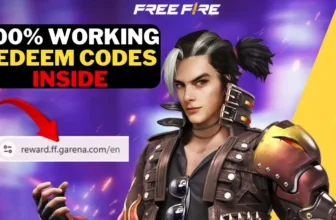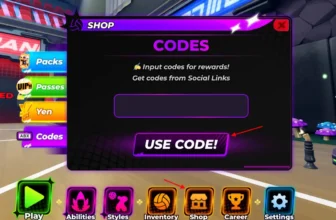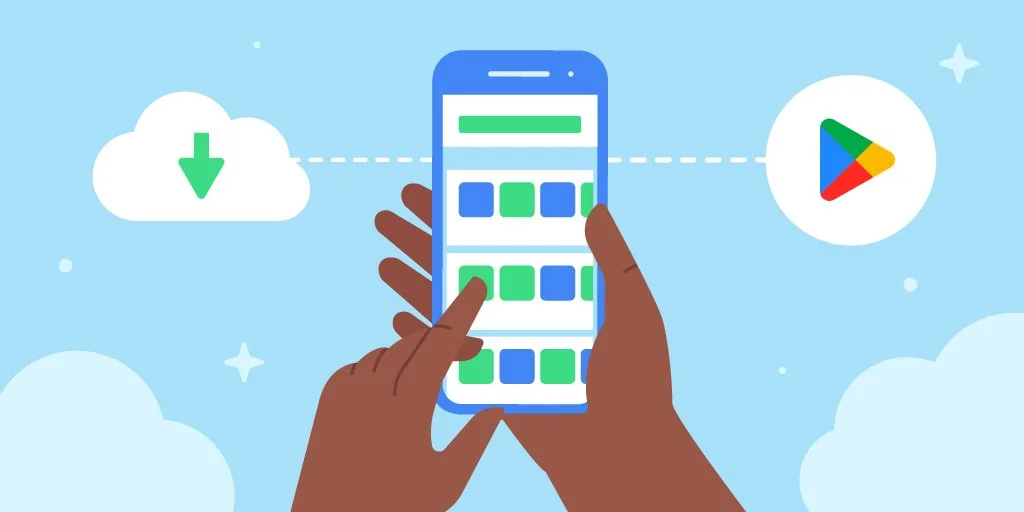
How to Archive Apps on Android: As smartphones grow more integral to our daily lives, storage management becomes increasingly important. With an array of apps for work, entertainment, and personal tasks, our devices can quickly fill up with data, slowing performance and limiting space for essential updates. To tackle this, Android has introduced an effective feature: app archiving. App archiving lets users free up space without fully uninstalling apps, making it possible to remove app installation files while keeping data like settings, login credentials, and preferences intact.
Android now offers two ways to archive apps—automatic and manual archiving. Automatic archiving runs quietly in the background, archiving rarely used apps to clear space when storage is low. With the new Android 15, users can manually archive specific apps, giving them more control over their device’s storage. In this guide, we’ll explain how to archive apps on Android, comparing the manual and automatic methods to help you decide which approach best suits your needs.
ALSO READ – Top Upcoming Flagship Phones of 2024-2025: Which One Should You Buy?
What is App Archiving on Android?
App archiving is a feature that enables users to remove an app’s installation files, replacing the app with a minimal “archived APK.” This archived APK keeps essential data, such as app settings and login credentials, so when the app is re-downloaded, it retains the same configuration. This feature is beneficial for users who want to free up storage space without entirely uninstalling an app. Tapping the archived app icon re-downloads it quickly, keeping all your data intact, and making it appear as if the app was never removed.
Types of App Archiving on Android
There are two primary methods how to archive apps on Android: Automatic Archiving and Manual Archiving. Let’s break down each approach and discuss how they differ.
1. Automatic Archiving on Android
Automatic app archiving is a feature introduced by Google in recent versions of the Play Store. It’s designed to work seamlessly in the background and requires minimal setup from the user.
Key Details of Automatic Archiving:
- Trigger: This option kicks in when your device is running low on storage. The Play Store will automatically archive rarely used apps to free up space.
- Compatibility: Automatic archiving is available for devices running Android 10 or later.
- Limitations: This method only applies to apps downloaded from the Google Play Store and in the Android App Bundle (AAB) format, meaning that it won’t work with apps installed from other sources or those using a different format.
How to Enable Automatic Archiving:
- Open the Play Store: Launch the Google Play Store on your Android device.
- Access Settings: Tap on your profile picture and navigate to the Settings menu.
- Enable Archiving: Under General, toggle on the Automatically archive apps option.
Once enabled, this feature will automatically manage your storage by archiving unused apps whenever space is limited. A cloud icon will appear over archived app icons to indicate they’re in storage-saving mode.
also read – Qualcomm Snapdragon 8 Elite: The Future of Mobile Chipsets with 2nd-Gen Oryon CPU and Adreno 830 GPU
2. Manual Archiving on Android 15 and Later
For those who want more control, Android 15 introduces manual archiving, allowing users to handpick which apps to archive. This is especially useful for managing storage based on your preferences rather than leaving it to automated systems.
Key Details of Manual Archiving:
- Compatibility: Manual archiving is a feature unique to devices running Android 15 or newer.
- Flexibility: Unlike automatic archiving, manual archiving works with both APKs and Android App Bundles, covering all apps downloaded from the Play Store.
How to Manually Archive an App:
- Find the App: Locate the app you want to archive on your home screen or in the app drawer.
- Access App Info: Long-press on the app icon until the context menu appears, then select App Info.
- Archive the App: Tap on Archive to remove the installation files, retaining the app’s icon and data.
This manual method allows users to keep rarely used apps, like seasonal apps or games, readily accessible without occupying significant storage space.
Restoring an Archived App
Regardless of the method used, restoring an archived app on Android is as easy as tapping the app icon. The Play Store will immediately re-download the app’s installation files and reinstate it with all prior data, including settings and accounts, intact. This seamless restoration process ensures that you can access your apps just as they were before archiving, without the hassle of reconfiguration.
Viewing Archived Apps on Android
If you want to see which apps have been archived, you can view a list directly within the Play Store.
- Open the Play Store: Tap your profile picture in the top right corner.
- Go to Manage Apps: Select Manage apps and devices.
- Filter for Archived Apps: Navigate to the Manage tab, and then select the Archived filter to see all currently archived apps.
This is a helpful feature for keeping track of archived apps, making it easy to re-download them if needed.
ALSO READ – How to Enable Full-Screen Caller Photo on Samsung Galaxy (One UI 6.1)
Choosing Between Manual and Automatic Archiving
Both archiving options offer storage-saving benefits, but choosing the right method depends on how you prefer to manage your device.
Automatic Archiving:
- Pros: Effortless and operates in the background without requiring user intervention.
- Cons: Limited to certain apps in the Android App Bundle format; you don’t have control over which apps get archived.
- Best For: Users who want a hands-free solution for managing storage.
Manual Archiving:
- Pros: Allows full control over which apps are archived, works with both APK and Android App Bundle formats.
- Cons: Requires Android 15 or later and a bit more manual intervention.
- Best For: Users who want to manage storage actively and retain control over the archiving process.
Conclusion
App archiving is a useful tool for managing Android storage without losing access to apps you don’t use regularly. Automatic archiving is great for those who prefer a hands-off approach, while manual archiving offers more control and flexibility. By following these steps on how to archive apps on Android, you can make the most of your device’s storage and keep your phone performing optimally without sacrificing functionality.
Now that you know how to archive apps on Android, you can start optimizing your device storage today. Whether you prefer the ease of automatic archiving or the control of manual archiving, this feature ensures that you can retain your apps’ data and reclaim valuable space.
ALSO READ – 20 Game-Changing Hacks on How to Increase Battery Life on iPhone 16
FAQs about How to Archive Apps on Android
1. Will archiving apps affect their data?
No, app archiving retains all user data, including login credentials, settings, and in-app configurations.
2. Can I archive apps from third-party sources?
No, both automatic and manual archiving are limited to apps downloaded from the Play Store.
3. How much storage space can I save by archiving apps?
The storage saved will vary depending on the app size. Archiving removes installation files, which can free up considerable space for larger apps.